You’re not a Jenkins Administrator unless your environment includes the Chuck Norris Plugin!
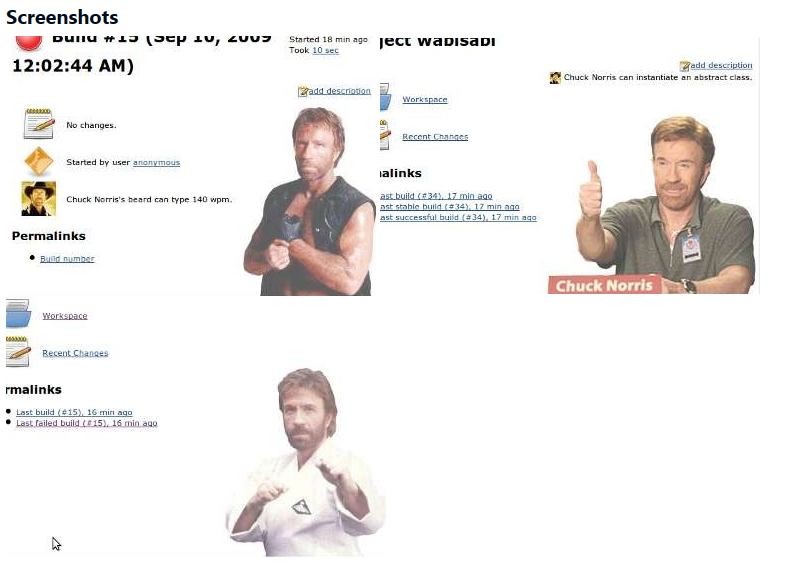
IT Professional
You’re not a Jenkins Administrator unless your environment includes the Chuck Norris Plugin!
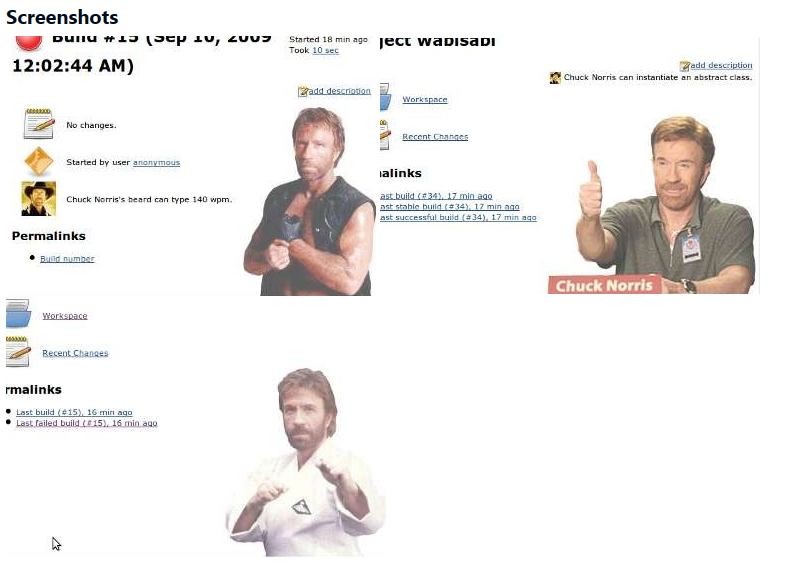
Useful IBM link for Power Systems best practices..
Here’s an interesting table regarding the historic IBM Power SMT Capabilities for the various platforms. Credit goes to the “IBM Power E1050 Technical Overview and Introduction” Redpaper.
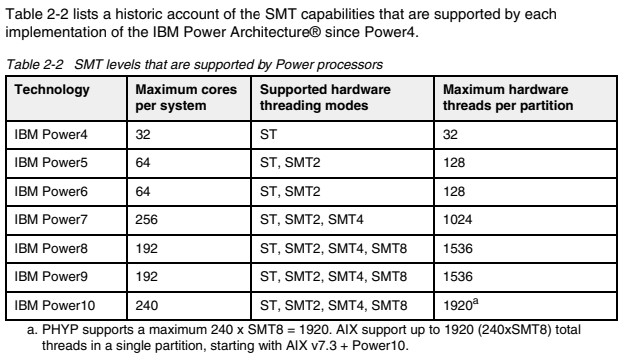
Very useful. Display your clipboard history with:
Windows-Key v
A basic Terraform install is pretty straight-forward:
sudo yum install -y yum-utils
sudo yum-config-manager --add-repo https://rpm.releases.hashicorp.com/RHEL/hashicorp.repo
sudo yum -y install terraform
terraform -help
touch ~/.bashrc
terraform -install-autocomplete
# Note need to restart shellGet-ExecutionPolicy # Must show unrestricted, otherwise use Set-ExecutionPolicy
Set-ExecutionPolicy Bypass -Scope Process -Force; [System.Net.ServicePointManager]::SecurityProtocol = [System.Net.ServicePointManager]::SecurityProtocol -bor 3072; iex ((New-Object System.Net.WebClient).DownloadString('https://community.chocolatey.org/install.ps1'))
choco
choco install terraform
terraform -help/bin/bash -c "$(curl -fsSL https://raw.githubusercontent.com/Homebrew/install/HEAD/install.sh)"
brew upgrade
brew install terraform
terraform -help
touch ~/.bashrc
terraform -install-autocompleteReference: https://aws.amazon.com/premiumsupport/knowledge-center/lightsail-bitnami-renew-ssl-certificate/
To renew your Let’s Encrypt certificate on a Bitnami LightSail WordPress instance:
sudo grep -irl "$(openssl s_client -verify_quiet -showcerts -connect <DOMAIN>:443 2>/dev/null | sed -n '/BEGIN/,/END/{p;/END/q}' | head -n 3 | tail -n 2)" /opt/bitnami/letsencrypt /etc/letsencrypt
sudo /opt/bitnami/letsencrypt/lego --path /opt/bitnami/letsencrypt list
sudo /opt/bitnami/ctlscript.sh stop
sudo /opt/bitnami/letsencrypt/lego --tls --email="<EMAIL>" --domains="<DOMAIN>" --path="/opt/bitnami/letsencrypt" renew --days 90
sudo /opt/bitnami/letsencrypt/lego --path /opt/bitnami/letsencrypt list
sudo /opt/bitnami/ctlscript.sh startRecently I noticed a flood of xmlrpc.php POSTs in my Apache access_log for a new WordPress site just deployed, using a Bitnami image on AWS Lightsail. Basically it was flooding the site a few times every second! Eventually it gets overloaded and shuts down Apache.
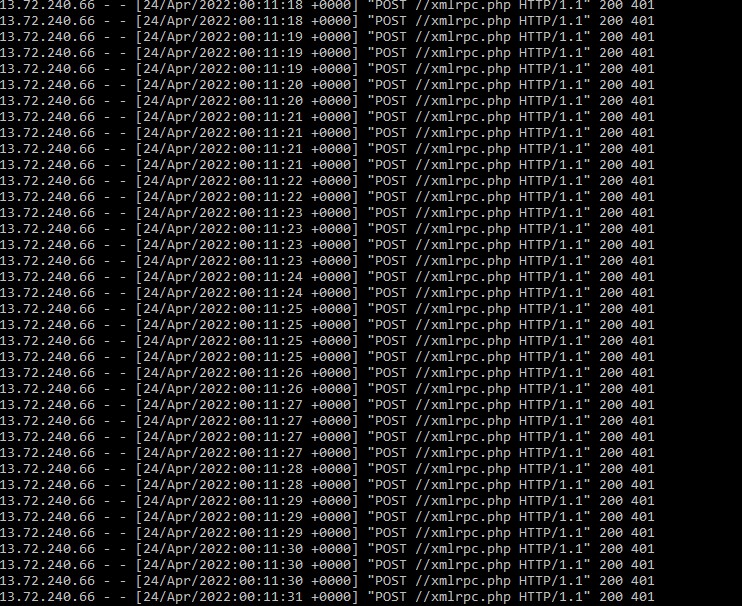
After doing a bit of research, aka… I checked Google, I learned this is a known problem. In a nutshell, hackers can use xmlrpc.php for botnets, brute force attacks, etc. Although there is some value with xmlrpc.php within WordPress (pingbacks, etc), I was not using that functionality.
I addressed the issue with the iThemes Security plugin. Easy to install and configure, it only took a few minutes to make the site much more secure, including two-factor authentication, brute-force login attempt lockout, etc.
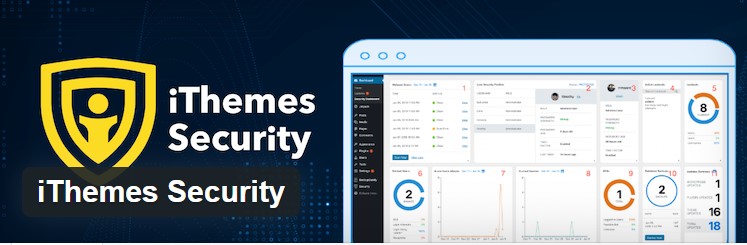
For the xmlrpc issue, be sure to go into Settings -> Advanced -> API Access – XML-RPC – select Disable XML-RPC, and also for REST-API -> select Restricted Access.
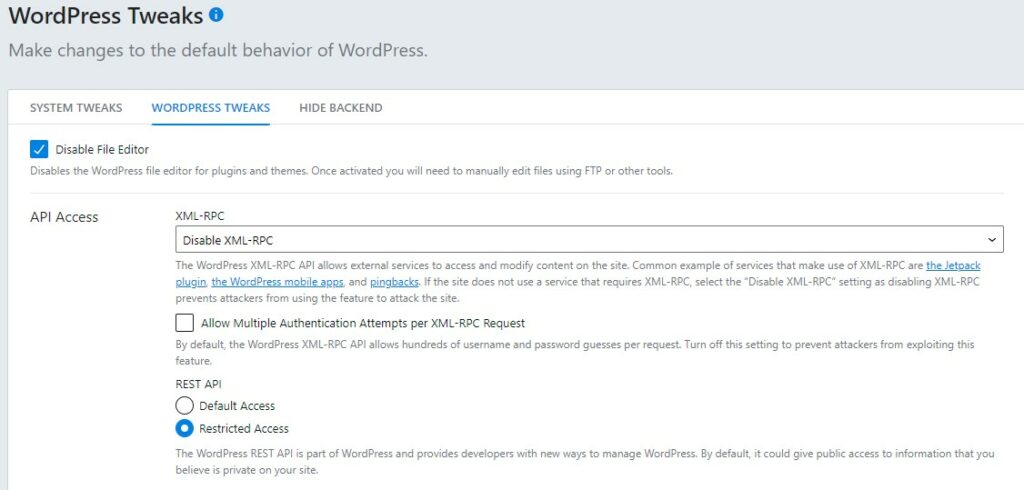
Within only a couple days, the plugin has already locked out a few bad IPs attempting brute force attacks. No problems with the XMLRPC floods since, fingers crossed.
Well, here’s a rabbit hole… HTCPCP – Hyper Text Coffee Pot Control Protocol.
Check out HTTP code 418 I’m a teapot.
Try: https://google.com/teapot, and tilt your device to watch the teapot pour!
Here’s the wiki article.
Ran across this great CodePen today, by Liam Egan!
Here’s just one of many samples found at the link above.
See the Pen Genuary 1 – 10,000 by Liam Egan (@shubniggurath) on CodePen.
This post will detail my notes from the steps I used for a new project to get WordPress up and running on AWS Lightsail.
Every great project must start with a new domain name… I will use AWS Route53.

chmod 400 your-lightsail-key.pem
ssh -i your-lightsail-key.pem bitnami@your-static-ipsudo apt-get install locales-allWe will be using Let’s Encrypt to serve your website using HTTPS.
sudo /opt/bintami/bncert-toolsudo vi /opt/bitnami/wp-config.php
#Change the WP_SITEURL and WP_HOME to reflect your domain name with https.sudo vi /opt/bitnami/php/etc/php.ini
# Change the:
# upload_max_filesize = 150M
# post_max_size = 150M
# Increase (if desired...
# I left it at the default 30 without any issue so far)
# max_execution_time = 300cd
cat bitnami_application_passwordGood luck! I found the references at the top of this post to be helpful.